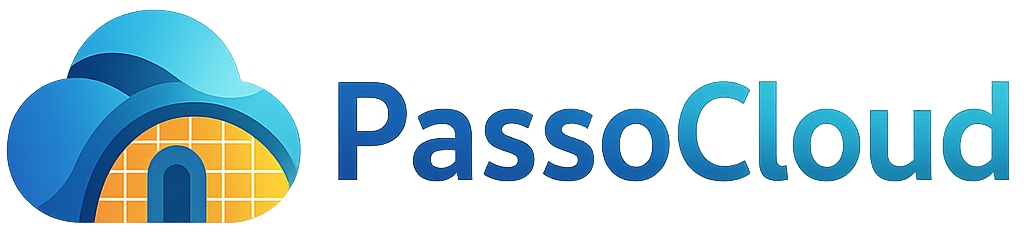FTP (File Transfer Protocol) allows you to transfer multiple or large files easily between your computer and your PassoCloud hosting account.
Step 1: Create a New FTP Account in cPanel
-
Log in to cPanel.
-
Go to Files → FTP Accounts.
-
Under Add FTP Account, fill in:
-
Login: Choose a username (e.g.
webmaster). -
Password: Enter a strong password or click Generate Password.
-
Directory: Leave as
public_htmlif you want this account to have full website access. -
Quota: Set to Unlimited or a specific MB/GB limit.
-
-
Click Create FTP Account.
Your FTP account is now ready!
Step 2: Connect to FTP Using FileZilla (or Another Client)
-
Open FileZilla (download it free from filezilla-project.org).
-
In the Quickconnect bar at the top, enter:
-
Host:
ftp.yourdomain.comor your server hostname (shown in your welcome email). -
Username: The full FTP username (e.g.
webmaster@yourdomain.com). -
Password: The one you just set.
-
Port:
21
-
-
Click Quickconnect.
-
On the right-hand side, navigate to
public_html. -
On the left-hand side, browse to your website files.
-
Drag and drop your files from left (local) to right (remote).
Step 3: Verify Your Upload
Once the upload finishes:
-
Open your browser and go to your domain (e.g.
https://yourdomain.com). -
If the upload was successful, your website will appear live.
Troubleshooting Tips
-
Login Failed? Double-check your username includes the full domain (e.g.
user@yourdomain.com). -
Timeouts? Ensure passive mode is enabled in FileZilla (Edit → Settings → FTP → Passive Mode).
-
Files Missing Online? Confirm they were uploaded to
public_html, not another folder.